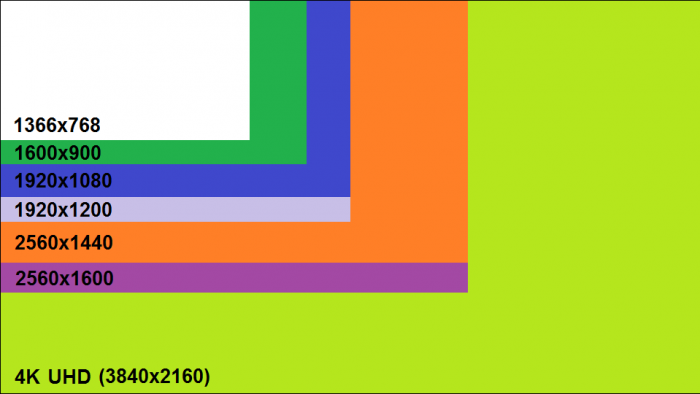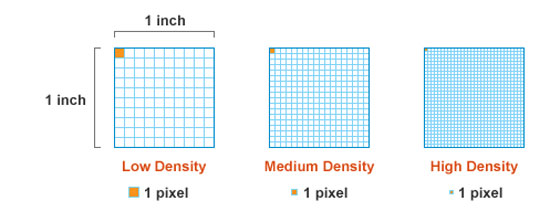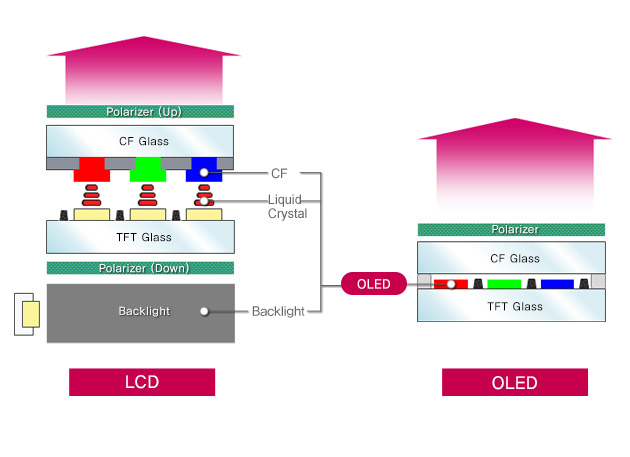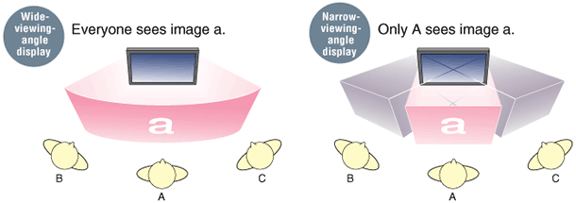
Laptop Hardware Guide
The Ultimate Guide To Laptop Hardware
[toc]
Have you ever been confused by a computer’s specifications? We all have at one point or another.
All the megabytes, the gigahertz, and the techno mumbo-jumbo that is listed by the manufacturer, while important, is about as clear as mud to many people. When you’re looking for the best deals on affordable computers and cheap laptops for gaming, understanding technology is more important than you might think; choosing the right laptop hardware means the difference between getting a good deal and buying a dud.
I remember my first Economics class in high school, and I’ll never forget what my teacher said what Economics boils down to: the study of human choices in a world of scarcity. With scarcity of resources, money being the most relevant to this article, there are opportunity costs associated with spending said resource. What COULD I have bought instead? When you’re looking to buy a new laptop, and the words “affordable computer” or “cheap laptop” pop into your head, that means you’re dealing with a scarcity of monetary resources, and what I want to help you do is make sure that you minimize your opportunity costs by maximizing the performance and features you get for the money you spend. That means choosing the right hardware for your individual computing needs, that also fits inside your budget.
In spite of declining prices on computing devices like laptops, desktops, and tablets, these products remain as complex, if not more, than they ever were. If you have ever wondered more about the bits and pieces that actually make up your laptop, and what features deliver the performance you need in different situations, then this guide is for you.
A Connected World and The Modern Mobile Landscape
Gone are the days of being tied to a desk for interacting with people around the world, or just touching base with a friend or loved one. We can easily tether our internet-connected phones for access to movies, music and social media wherever we find ourselves. Even the most modest of laptops have battery lives that keep us from worrying where we’ll next find a power outlet.
Today’s technology has enabled a wide variety of mobile computing products. Affordable computers on the go for work and play have never been more useful or more enjoyable. There are big laptops for gamers and professionals, small, ultra-portable laptops for students and road-warriors, and everything in between. Laptops under 200 dollars can be had for those who just need access to the internet. Kids laptops are less of a luxury expense or a toy and more of an important part of their education. We have laptops that can convert into tablets, or fold into tents to act as mini-televisions or presentation screens.
Some laptops have higher resolution monitors than the screens we use at work, and others have more processing power than the desktops that we use at home. Cheap laptops now come with backlit keyboards and better audio; many features that were once exclusive to laptops over 1000 dollars are now things we expect or even take for granted.
Hardware Decisions, Budget Decisions
With all of this freedom may come some confusion when it comes to what mobile device is best for you. While a computer’s specification card on the shelf at a retail chain may have always been a bunch of greek, we now find that these matters, and the features they describe, or much more important. A mobile device is a very personal one. You’re a unique individual with needs and expectations that are harder to cater to than we all were back when we had a unified idea of what “using a computer” was all about, years ago. That means that the configuration that is going to be the most useful to you may not be the most useful to your friend or family member. Your priorities may be different. Are you looking for a cheap laptop for gaming? What is cheap? How about a gaming laptop under 500 dollars? 1000 dollars? Or does an affordable computer mean that you’re just not spending more than you need to, regardless of what that number is?
Gigabytes, Gigahertz, And The Race to The Bottom
The good news for the consumer is that the laptop has joined the ranks of the desktop as a commodity good. One can easily visit Intel’s ARK website (go head, I’ll wait right here for you) to browse the dozens and dozens of types of products, with lots of names from different generations that will make your head spin. And guess what? Intel lists their tray pricing for each of these processors. That’s right, you now know one of the biggest component costs in your laptop. See? We’re making progress here, and now you know something that most others don’t.
It’s a similar situation when it comes to the other components in your computer. Screens, memory, hard drives, and power adapters – all of these critical components are constantly being innovated upon and everyone is trying to build them cheaper and better. Who wins? We do.
But, that doesn’t mean that one should automatically look for the cheapest laptop. Quite the opposite. Affordable computers are not always well-suited computers, depending on what you need. My daughters’ both have a matching pair of quad-core Pentium laptops under 300 dollars. They’ve got 4 gigabytes of RAM and I managed to snag a special configuration that came equipped with a speedy SSD. They’re perfect for their school work and Netflix. But I wouldn’t personally use either to edit this website, or work on my MBA program, or even play the type of games I like. But that doesn’t mean that YOU wouldn’t be very satisfied with that configuration. For two of my daughters, they’re absolutely perfect – and that all goes back to understanding what you’re buying, before you buy it.
So you have to ask yourself a very simple question, “What do I want to get out of my laptop, and what’s my budget?”
The first part of the question will be constrained by the last part of the question. Often times, getting exactly what you want will cost you more money. But, in today’s climate of affordable computers, even cheap laptops for gaming can be had for much less than previously thought. However, in order to find the right laptop under 800, 500, or even 200 dollars, one must fully understand the feature set and components that make up the devices on the market. So let’s get started.
Laptop Hardware Primer
We’re going to talk a lot about the decisions one has to make when choosing a laptop configuration, so let’ make sure that we understand the common components that are the core, necessary pieces in order to have one function, and what attributes and features you need to be on the lookout for, and what features you may be able to live without, depending on your budget.
The Outer Chassis
 The outer casing, or shell, of a laptop can be made of several different materials. There’s aluminum, polymers (plastics), and even carbon fiber. Typically, there’s a mix of these materials, but it’s not unusual to find one that is built solely of one type. When referring to the various surfaces of a laptop, you’ll hear those in the industry refer to A, B, C, and D panels. The A panel would be the surface of a laptop when it’s closed, and you’re looking down on it. The “top,” so to speak. You’ll typically find the company logo here. The B panel is the surface that you see when you open up the screen. The C panel would be where you rest your wrists and type, and the D panel is the bottom surface of the system.
The outer casing, or shell, of a laptop can be made of several different materials. There’s aluminum, polymers (plastics), and even carbon fiber. Typically, there’s a mix of these materials, but it’s not unusual to find one that is built solely of one type. When referring to the various surfaces of a laptop, you’ll hear those in the industry refer to A, B, C, and D panels. The A panel would be the surface of a laptop when it’s closed, and you’re looking down on it. The “top,” so to speak. You’ll typically find the company logo here. The B panel is the surface that you see when you open up the screen. The C panel would be where you rest your wrists and type, and the D panel is the bottom surface of the system.
Material sciences is a fascinating area of study. Some people are very quick to dismiss polymer enclosures in favor of more exotic materials like “aircraft-grade aluminum” or carbon fiber. The truth is, while the latter two materials are amazing to have, they make absolutely no sense in a cheap laptop or any other type of affordable computer. There’s a very simple reason for this: injection-molded polymers, while more expensive upfront in terms of creating the tools necessary to mass-produce a specific piece, are fractions of the cost per unit compared to metals and other materials. So if you’re looking for a cheap laptop for gaming, be ready to accept that an affordable computer that uses plastics typically has more of its costs sunk into the parts that matter – the parts that make your system go faster.
However, there is one thing that you WILL be very aware of what you’re using your laptop, so we’ll spend a decent amount of screen space talking about that, and that component would be the display.
The Laptop Screen/Display
The screen, or display, while not having an impact on the actual benchmarks and performance of the system, has everything to do with how much you enjoy what your system is able to put in front of your eyes. If a screen is of poor quality, doesn’t have the resolution you want, or isn’t easily enjoyable in well-lit spaces, then what does it matter how fast it is? We can’t always afford the best, however. As it is with all other components, it’s best we understand the underlying technologies and decide what is most important to us, and what we’re willing to spend money on.
Size vs Resolution
Screen size is the physical size of a screen. It is independent of the resolution. When a manufacturer says that Laptop A has a 15.6” screen, they are talking about the diagonal size of the screen, from one corner to the opposite corner.
Screen resolution is the actual number of pixels that are on the screen. These pixels make up the details of the texts, images, videos, and 3D graphics that you’re able to see with your naked eye. If you’re ever confused between screen size and screen resolution, just remember my simple rule, “Screen size is something you can see when the screen is off, screen resolution is something you can only see when the screen is on.”
When you combine these two factors, however you can come up with a new metric that is becoming more important: pixels per inch. A high resolution screen is more and more important the larger a screen gets. You can more easily see the space in between pixels on a 1920×1080 resolution 50 inch TV screen than you can on an 11 inch laptop. In addition, the closer your eyes are to a screen, the higher the resolution needs to be to maintain a sharp image. That’s why VR headsets are extremely high resolution, as are smart phones, while most laptops with the same 4K resolution screens are really only popular in the higher price brackets. A higher PPI number typically means images and letters in text will look sharper on the screen, because you are putting more pixels of the same resolution into a smaller physical area.
There are several types of screen panels, with different types of panel technologies, each with their own set of weaknesses and strengths.
LCD Screens
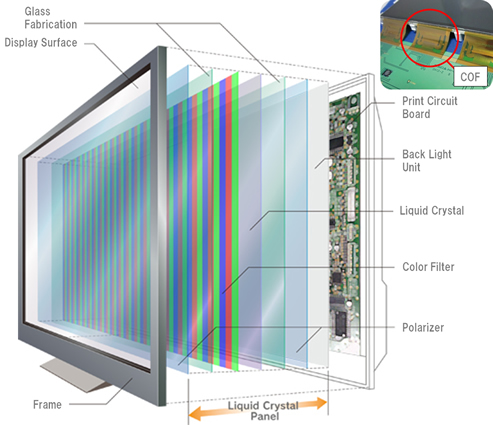 We primarily know of laptop screen technology by the acronym LCD. LCD stands for liquid crystal display. There quite literally liquid crystals that act like blinds or shutters – either letting light from the screen’s backlight through or preventing it from passing through to your eye. These pixels are red, green, and blue in color, and depending on their state, create the rage of color we need to reproduce an image. However, they do not emit any type of light, so an LCD needs a backlight to pass through the pixels to give it the brightness we need to see the image.
We primarily know of laptop screen technology by the acronym LCD. LCD stands for liquid crystal display. There quite literally liquid crystals that act like blinds or shutters – either letting light from the screen’s backlight through or preventing it from passing through to your eye. These pixels are red, green, and blue in color, and depending on their state, create the rage of color we need to reproduce an image. However, they do not emit any type of light, so an LCD needs a backlight to pass through the pixels to give it the brightness we need to see the image.
LCD Backlighting
Because the pixels that are present in an LCD are passive, and do not create their own light, the picture you see on an LCD is created when light passes through, or does not pass through, the pixels in the panel. There are two different types of backlighting.
CCFL
A long-standing, traditional LCD backlight technology is cold cathode fluorescent lighting. It is the same technology you find in overhead lights. It’s been around the longest, and are slowly being replaced by LED backlighting, so we won’t spend much time talking about it.
LED
LED (light emitting diode) backlighting has been on a steady march for over a decade, quickly reaching parity and then surpassing CCFL as the backlight of choice. It consumes less energy and produces less heat than CCFL, and allows for thinner bezels. While there were technical challenges to bring LED backlight quality up to CCFL in terms of color reproduction, the resulting pictures have always been a bit more vibrant on LED displays. Furthermore, innovation is happing on the LED side, not the CCFL side. One should look for LED back lighting in any laptop due to its power saving advantages. Typically, a laptop’s screen is a huge consumer of energy, particularly when you’re merely surfing the internet or doing light work on your PC. In that situation the rest of the components of the PC are already in a power savings mode and the screen is now the big offender when it comes to battery life.
OLED Screens
By far, the most exciting screen technology on the market right now is OLED. If you have a modern flagship smartphone like the Samsung Galaxy S7, odds are you have an OELD screen already. OLED stands for Organic LED. In an OLED screen, there is no LCD panel in front, and there are no LCD pixels to pass light through to create color. Instead, each OLED panel is made up of emissive LEDs that provide their own light AND color. This is exciting for a couple of different reasons. The first is that when a pixel is “off” – it’s truly off, not merely blocking the backlight from shining through. That makes the contrast ratio – the ration of white to black – infinite. A good LED display will have a ratio of 1000:1 or better. Secondly, the response time is faster by an order magnitude compared to LCD. That means that the screen can refresh the image faster, leading to higher frame rates, and a smoother picture. The one thing to keep in mind is, however, that LED LCDs have surpassed OLEDs in overall brightness, if that is of concern to you.
Additionally, the one big, fat, caveat to all of this is that OLED screens are EXPENSIVE because they are difficult to make. You may be paying a small monthly equipment fee on that Galaxy S7, but have you looked at how much it costs to buy one out-right? However, OLED is starting to find its way into more and more consumer devices, and we’re starting to see a model here and there in the premium laptop gaming space as well. Don’t expect cheap OLED laptops anytime soon, but do take comfort in knowing that LED-backlit LCD panels have come a long way, look fantastic, and are only getting better.
Screen Attributes – Contrast, Brightness, Response Times, etc
Screens have various performance-related and feature-specific attributes that help you know a little more about the picture quality. While many manufacturers will fudge their specs in areas like contrast, the good news is that the hardware exists to test these claims independently without needed an expensive laboratory to do so. We try to provide these numbers when we can. However, just knowing a little more about the panel in question is a great barometer for performance.
Contrast is the ratio between white and black levels that a panel produces. “How does a panel ‘produce’ black color,” you may ask. The fact is that a back-lit display does not, can not, and that’s the key. Earlier in this article I talked about how the liquid crystal display and the pixels that are contained within it do not produce light. In fact, they need light to pass through them in order for the correct color to be created for your eyes to see. Without getting into some of the fancier technologies that are available in large TV sets, afforded to them by sheer size alone, when a pixel turns off, the light behind it does not. The “off” pixel merely prevents the white light from the back light to pass through. The problem is that there’s a microscopic gap between it and the pixel next to it. That little gap can let light through, and that’s why, especially with cheap panels, if you’re watching a scene in a dark room, you never actually see the screen look anywhere near the level of black you see when the whole screen is off.
That’s what you call “bleed through” – the white light from the back light leaks through the off pixels, creating a very, very dark grey color in some cases. The contrast between what should be a 100% black area of the screen and a pure white portion of the screen, being displayed at the same time on the same “frame” would be the contrast ratio. The better the contrast ratio, the better the black levels are. Since OLED is light emission technology, when a pixel turns off, so does its light. It can produce a true black, hence the accurate claim that an OLED’s contrast ratio is infinite.
Brightness is simply how bright a display can get, like a flashlight. This is a function of the back light on an LCD, or in an OLED panel’s case, the actual OLED display itself. LCD’s currently are brighter than OLED displays, for the most part. Brightness is measured in candelas per square meter, or, more simply, nits.
Viewing Angle is how far left, right, up, or down from looking straight at a panel you can get without losing the picture on a screen. The way an LCD panel is laid out has a huge impact on this. Twisted Nematic panels, known simply as TN (though most are technically TN+film these days,) do not have the same viewing angles as the more widely-coveted IPS (in plane switching) panels found on more premium products, including the Apple iPhone.
IPS panels also have more vibrant colors, which leads us to the next, lesser talked about attribute:
Response Time is how quickly a pixel can change from color state to another. This number is important to gamers, especially those who play fast-paced action games. The lower the number, the better. These are measured in milliseconds.
FreeSync and G-Sync are terms coined by AMD and NVIDIA to combat the “tearing” effect in 3D games one finds when the frames outputted by a system’s graphics card do not match the “refresh” rate of the LCD screen, resulting in part of one frame being rendered alongside a part of other frames, making it look like the image you see is being sliced and skewed horizontally.
FreeSync and G-Sync are advanced methods of implementing a type of vsync feature that has been found in graphics cards going back to the days of CRT monitors. Typically you won’t find either of these technologies in cheap laptops, but FreeSync is a royalty-free technology from AMD, so it is possible that you will see it implemented down the road. One can simply enable vsync to combat tearing, but there are performance limitations there that are suitable for a whole other post.
The Central Processing Unit (CPU)
The modern CPU is quite a technological marvel. A cheap laptop today has more processing power than could be found in the entire world just several decades ago. While not solely responsible for all of the wide range of uses of a mobile device, it is definitely central to the experience. Most everyone knows the name Intel, the inventor of the modern day x86 architecture CPU. AMD, its upstart competitor, started off making licensed clones of these processors as an overflow demand manufacturer, and began licensing Intel’s IP in order to create their own x86 compatible designs. Two decades ago, the only competition either of these companies had was from Apple’s usage of IBM’s PowerPC architecture, which was not at all like the x86 processors that Intel and AMD designed. Apple, however, switched over to x86 a decade ago, and PowerPC architecture’s last gasp of consumer products was in Microsoft and Nintendo gaming consoles.
A new threat to x86 as a whole has come in the form of mobile CPU designs from a British company named ARM. ARM licenses its IP to companies like Qualcomm and Samsung for designing processors to use in their phones. Apple uses its own, internally designed ARM processor derived from a company that it bought a while back named PA Semiconductor. You’ll find ARM chips in cell phones and tablets, and they’ll typically be running some flavor of Android or iOS. ARM processors also are found in cheap laptops running the Google Chrome operating system, designed by Google for use in a device larger than a tablet, like a laptop, that competes on a certain level with Microsoft Windows. NVIDIA, designer of powerful 3D graphics processors meant to be used in x86-based computers, even has an ARM-based CPU named Tegra that incorporates its powerful GeForce GTX graphics technology. You’ll find their ARM CPU in Tesla electric cars, as well as their own set-top gaming system, Shield TV, which runs a modified version of Android called, you guessed it, Android TV.
However, due to the stranglehold that the x86 ecosystem has on our everday computing lives, from the devices we use at work to the applications that do not run on ARM architecture, and thanks to Intel’s Herculean effort at driving down power consumption and cost in order to compete with ARM, we’ll see for quite some time that x86-based processors will form the backbone of most of the PC ecosystem.
The CPU is, at its core, a general purpose compute unit that processes both integer and floating point math. It handles everything as benign as just waking up all the parts of the PC and putting them to work, loading the operating system into memory and logging you into your desktop, to communicating with devices outside of the network as you surf the web. It also takes front and center when you download your videos from your GoPro and render a movie to upload to YouTube, flexing its cores and high frequencies to edit and encode thousands and thousands of frames into a compatible, compact format suitable for uploading.
Common CPU Features and Attributes
- Threads are bits of instruction that move through the processor in order to make all of the things you do on a computer happen, from opening up a program, to surfing the web, to editing videos and gaming – all instructions from these programs and communications from the rest of the system are processed as threads in a CPU.
- Cores are seperate computing units inside the CPU that allow a processor to process threads of instruction. The more cores, the more threads it can process simultaneously. A program that can take advantage of lots of threads would be called a multi-threaded application. An example would be video editing software – typically, the more threads you throw at video editing, the faster you can do encodes. Games, however, typically top out at using just a few cores. These are lightly threaded applications, and they prefer processor frequency over cores. AMD’s current 28nm products are comprised of modules, which is a departure from traditional cores. Each module contains two separate integer processing cores, but they share a floating point core. Windows sees this as two physical cores.
- Physical cores are just that – they exist in the hardware of the CPU.
- Logical cores are what the host Operating System sees. Logical cores may comprise of physical cores, and multi-threaded cores, where a single physical core can process low-priority instruction threads simultaneously when the resources are available. In this case, a processor with four physical cores that features multi-threaded technology like Intel’s HyperThreading would show up as eight logical threads in Windows.
- Frequency is measured currently in GHz. Within a processor family, it’s an indicator of performance. Think of it as how many times a second it can perform operations. While frequency is not a good indication of overall performance when comparing completely different architectures, like that between ARM and Intel, or Intel and AMD, it’s a good indicator of the performance you’re going to receive when comparing within a company’s product portfolio.
- Cache is super-fast memory that’s integrated into thte CPU to aid it in its calculations. There’s typically L1, L2, and L3 cache, going from smalles to largest, and fastest to slowest, in that order.
- Socket is the physical connector that the CPU needs to work with a motherboard. Some processors do not use a socket, but are rather soldered onto the mainboard, as is the case with many laptops. While soldered processors are not upgradeable, they make the laptop much thinner.
- Nanometer is a physical characteristic of the fabrication process by which a processor is made. Current CPUs from Intel are fabricated on a 14nm process. AMD is currently on 28nm, but is transitioning towards 14nm. The lower the number, typically the more powerful the architecture and battery life a CPU has.
Intel Processors
Intel makes a wide variety of processors from ultra-mobile, power-sipping processors for thin and light devices including tabletsvand 2 in 1 convertable laptops. They also build budget desktop CPUs for consumers, enthusiast-level processors for gaming that approach 2000 dollars, and server processors that power data centers around the world.
Their flagship processor lineup for the Consumer is the Core-series. Currently, we’re on the 6th generation of these processors in the second half of 2016. There several brands within this product family.
Core M – portable power
- Designed for ultra-portable computing
- Low wattage, 4.5W power consumption
- Dual cores, capable of processing four threads of instructions
- Clock speeds up to 1.2GHz
- Integrated 3D graphics
- 14nm fabrication technology
Core i3 – budget option
- Desktop and mobile variants
- Dual core, four thread architecture
- Higher frequencies than Core M, over 3GHz
- More suitable for gaming than Core M
- Integrated 3D graphics
- 14nm fabrication technology
Core i5 – gaming sweet spot
- Desktop and mobile variants
- Desktop models have overclocking options
- Quad core, four thread architecture
- Higher frequencies than Core i3
- Sweet spot for price/performance gaming
- Integrated 3D graphics
- 14nm fabrication technology
Core i7 – premium performance
- Desktop and mobile variants
- Up to ten cores and twenty threads of processing power
- Highest frequencies, best overclocking
- Designed for increased performance in content creation
- Highest overclocking potential
- 14nm fabrication technology
- Expensive
Intel has the lion’s share of the PC market across all segments. Their processors are renowned for their performance and power efficiency. For cheap gaming laptops, those of us on a budget should aim to look for Core i5 models. Most Core i3 model laptops do not feature a powerful discrete GPU, which can limit your gaming options. Core M processors actually do not provide much in the way of cost savings; they open up new form factor options for ultra-portability. They make for great tablets, but not so much for gaming, especially since they’re not that much cheaper than an i3.
You’ll find that most of these processors can be fitted with DDR4 memory, although many support DDR3 memory. You’ll find DDR3L (low voltage) memory used in many low cost laptops instead of DDR4 in order to keep the price down. There’s little perceptible difference in that price band in terms of performance.
The Intel Core i5 currently powers our favorite cheap laptop for gaming, the Dell 15 7000. There is a model with the Core i7 processor, however, and we think that once you add a couple of upgrades, it makes for the best gaming laptop under 1000 dollars.
AMD Processors
AMD has had a storied history in the CPU market. Beholden to licensing agreements with Intel, that have managed to innovate their way into leadership positions a few notable times in the past, but have never quite usurped Intel as the leader in the space. A couple of notable technology wins, like muscling their 64-bit x86 architecture into pole position over Intel’s IA64 architecture solidified their standing in the consumer market when Microsoft coded their Windows operating system for AMD’s code instead of Intel’s. A couple of their designs have led Intel in performance for short periods of time, but they’ve been playing catch-up for the most part of the last decade. They do, however, offer two very intriguing options for bargain hunters and those looking for cheap gaming laptops. One, they are much less expensive than Intel. Two, they purchased graphics giant ATI several years ago, and have slowly incorporated world-class 3D graphics into their processors, leading Intel in integrated 3D performance. Even with a CPU horsepower disadvantage, this means that AMD’s CPUs with graphics, which they call APUs, oftentimes are the best bet for ultra cheap gaming laptops.
A-Series
- Desktop and mobile variants
- Two modules, four cores
- Powerful integrated graphics
- 28nm fabrication technology
FX-Series
- Desktop and mobile variants
- Up to four modules and eight cores
- Mobile variants up to two modules, four cores
- Mobile processors only models with integrated graphics
- 28nm fabrication technology
For those looking for the cheapest gaming laptops, especially if you’re searching for a gaming laptop under 500 dollars, the AMD A-Series is the only way to go. At that price point you’re not going to get a system with adequate discrete 3D performance, and Intel typically lags in integrated 3D performance. The absolute best A-Series with start with “A10” – you can find one of these processors in the Dell Inspiron 15 5000 Series.
GPU (Graphics Processing Unit)
The GPU is responsible for most of what you see on your screen. In today’s computing ecosystem, the GPU plays a large part in processing graphics, and even some complex, highly-parallel computational functions that the CPU is not well suited. Whereas the CPU is a great general purpose processor, the GPU is highly specialized. For gaming, the GPU is paramount. There are two types of GPUs, and it’s important to know the difference between the two.
Discrete vs Integrated GPUs
Discrete GPUs are modular, add-in graphics processors that are independent of any other component in the computer. For desktops, they come in the form of add-in boards with slot connectors called PCI-Express, and the more powerful GPUs require extra power connections from the system’s power supply. For laptops, discrete GPUs may either be soldered down on the mainboard, along with their memory. Modular, mobile GPUs are packaged in what are called MXM modules. They have a different physical form factor than add-in boards for desktops, but use the same electrical PCI-Express bus as their counterparts.
Intel has recently been making gains in integrated 3D performance, but AMD remains the leader in most benchmarks. NVIDIA does not have a license for x86 technology, so they cannot build a CPU to compliment their GPU technology in x86 desktop and laptops. They do, however, have ARM processors that are extremely powerful for Android gaming devices, called Tegra. Tegra is not something that can run x86 Windows, which is the only version of Windows 10 available on the market, and what will be found on all gaming PCs. That does not mean, however, that NVIDIA does not build a top-notch PC gaming graphics card. In fact, they are often at the top of the charts when it comes to performance, frame rates, and customer satisfaction, and they also hold the largest share of the discrete GPU market.
It is important to know that GPUs are developed one family at a time. You will have an overall architecture like “Pascal” for NVIDIA or “Arctic Islands” for AMD. Within that family (architecture) name will be chip names like GP104 or Polaris 10. These names are then brought to market under consumer brand names like GeForce GTX 1080, or Radeon 480X, for NVIDIA and AMD, respectively. You may see architecture, chip, and brand names thrown around interchangeably.
Gauging a GPU’s performance in relation to other products on the market can be tricky. A lot of the specifications may appear similar from generation to generation, but do not fully convey the difference in performance. Similarly, the architecture difference between AMD and NVIDIA products make it very difficult to compare performance just based on specifications alone. It is important to read up on the games you wish to play and how the GPU performs at the resolutions in which you wish to play them.
NVIDIA GPUs
NVIDIA has very reliably stuck to a naming convention for its brand names. Its consumer GPU brand is GeForce. Its performance lineup is branded GeForce GTX, with on-and-off entry-level chips branded GeForce GT. It is better for those looking for a gaming laptop to get a GPU from NVIDIA that is a GeForce GTX variety. Within GeForce GTX, however, there is a simple naming convention that tells you, relatively to other chips in a family, what to expect of its performance.
Let’s take NVIDIA’s Maxwell architecture, which is available in many cheap gaming laptops on the market right now. You may see models like the GeForce GTX 950M, 960M, 970M, and 980M.
The number nine denotes the Maxwell family. The following numbers, 50, 60, 70, and 80 each refer to a progressively powerful model within the family. The higher the number, the higher the performance. Sometimes, you may see a stepping between two models, like a 965M inbetween a 960M and a 970M. That usually means there has been a slight tweak or refresh to a model to fit a price-point or design requirement, and the number has been changed to reflect that difference.
When you read specs